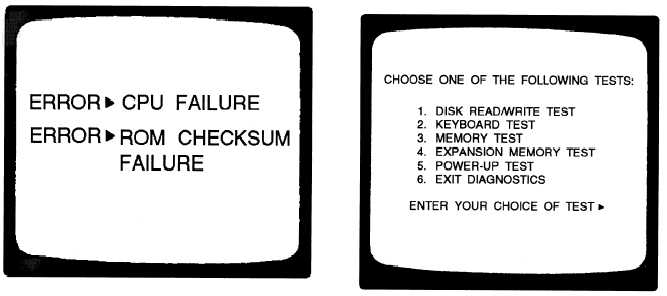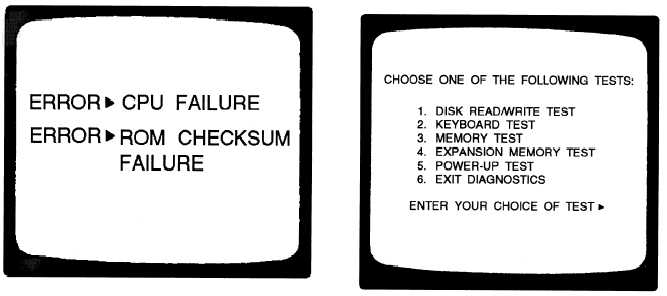Figure 8-21.—A typical microcomputer with data entry and
display devices.
(fig. 8-21), combine both maintenance and operational
functions in the same data entry and display devices.
Virtually all operator/technician commands are passed
from the keyboard to the microprocessor. With the
exception of a few simple indicator lamps, virtually all
data is displayed on the monitor or display screen.
Together the keyboard and monitor allow you to run
software programs, perform tests, and view results. The
keyboard and monitor on a microcomputer limit you to
only data entry and display functions; there are no
controls for power, cooling, or battle short conditions.
With microcomputers, you can also use a mouse with
the keyboard to interface with the computer.
EXECUTE INTERNAL DIAGNOSTICS. —As
part of the power on sequence, microcomputers usually
run a series of internal diagnostic programs. These are
stored as firmware and take several seconds when the
computer is turned ON. If everything is correct, the disk
operating system (DOS) will load and the appropriate
DOS displays will display. If there is a computer failure
of any test, the computer tries to display an error
message (fig. 8-22) on the display/monitor screen.
Error messages identify the likely cause of the problem
and possible solutions. Follow the recommended.
solutions closely and document the error message. If
no error message is displayed or if the recommended
solution does not fix the problem, more troubleshooting
will be required. Most manuals will have a section that
provides a detailed troubleshooting guide. The
troubleshooting guide includes diagnostics that can be
run from user selected tests available from the boot
ROM program or disk based diagnostics.
Many micros are equipped with a more
comprehensive set of internal diagnostics called
ROM-based diagnostics, stored as firmware. These
can be selected and executed using a special firmware
controlled display. Some of these diagnostics are
executed as part of the power on sequence, while
others can only be executed from the display screen
menu.
These diagnostics do not require any program
loading. They are resident within the computer and
accessible through a menu driven display (fig. 8-23).
This enables you to select the desired diagnostic
procedure and observe test status and error in-
dications.
Figure 8-22.—Example of an error message information.
Figure 8-23.—Example of a menu driven display.
8-18